Instructions
Follow the links below to use these backgrounds with Zoom and Google meeting platforms.
Installing Virtual Backgrounds on Zoom
Upload Custom Wallpaper to G Suite Meeting Rooms
Tips to make it work
- Be sure you have enough light on your face. The less the webcam has to adjust the light balance, the better you'll look.
- Try to frame your face with an uncluttered background.
- Dark or bright colors in the background are easiest for the software to replace with the background image, sort of like a green screen.
- Be sure to wear a different color shirt than your environment. (A blue shirt plus a blue wall behind you makes it hard on the webcam.)
- Experiment and have fun!